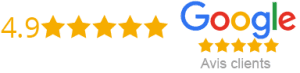Hi there! The ideal gadget to view IPTV will be discussed in today’s post.
We’ll talk about the popular Amazon Firestick and compare its cost and features. We’ll also provide a brief tutorial on how to configure IPTV on it. Now let’s get going!
Best Device to Run IPTV subscription

When it comes to running an IPTV subscription, the Amazon Firestick is a popular choice. It’s affordable, user-friendly, and offers great performance for streaming. Whether you’re a tech-savvy individual or someone who prefers simple solutions, the Firestick is an excellent option.
Why Choose Amazon Firestick?

The Amazon Firestick is widely preferred for several reasons:
- It’s one of the most cost-effective streaming devices available.
- The Firestick is easy to set up and navigate, making it ideal for all users.
- It works with various IPTV services and apps.
- You can take it anywhere and enjoy your IPTV subscription on any compatible TV.
- You can install multiple APPS on it , including VPNs.
- From AMAZON! not a weird ahh Chinese 16K box .
- Everybody is using it!
Pricing and Firestick Models
Here’s a comparison table of different Amazon Firestick models and their pricing:
| Firestick Model | Features | Price (USD) |
|---|---|---|
| Fire TV Stick Lite | Full HD streaming, Voice Remote Lite | $29.99 |
| Fire TV Stick | Full HD streaming, Alexa Voice Remote | $39.99 |
| Fire TV Stick 4K | 4K UHD streaming, Dolby Vision, HDR, Alexa Voice Remote | $49.99 |
| Fire TV Stick 4K Max | 4K UHD streaming, Wi-Fi 6, Dolby Vision, HDR, Alexa Voice Remote | $54.99 |
| Fire TV Cube | 4K UHD streaming, Hands-free with Alexa, built-in speaker | $119.99 |
Any of the above ones should run IPTV properly, best one in my opinion is 4K one.
Setting Up IPTV on Amazon Firestick
Setting up IPTV on your Firestick is straightforward. Follow these steps:
- Connect Your Firestick: Plug the Firestick into your TV’s HDMI port and power it up.
- Connect to Wi-Fi: Follow the on-screen instructions to connect to your Wi-Fi network.
- Install Downloader App:
- Go to the Firestick Home screen.
- Navigate to “Find” and select “Search.”
- Type “Downloader” and select the app from the search results.
- Download and install the Downloader app.
- Enable Apps from Unknown Sources:
- Go to “Settings” from the Firestick Home screen.
- Select “My Fire TV” and then “Developer Options.”
- Turn on “Apps from Unknown Sources.”
- Download IPTV App:
- Open the Downloader app.
- Enter the URL for the IPTV app you want to install (you’ll get this from your IPTV provider) (78522 for iptv smarters pro)
- Download and install the IPTV app.
- Enter IPTV subscription Details:
- Open the IPTV app and choose login with Xtream codes API.
- Enter the login credentials provided by your IPTV service.
- Start streaming your favorite channels!
Important Tip: Avoid Preloaded Firesticks

While it might be tempting to buy a preloaded Firestick with IPTV apps already installed, it’s crucial to avoid these.
Preloaded Firesticks can be a scam and might get you into legal trouble. Always purchase a fresh Firestick directly from Amazon and install the IPTV apps yourself. This ensures you’re buying from a trusted source, and you are setting up a good quality IPTV server on it yourself! not some cheap ahh server or a second hand firestick that will overheat once you turn it on!
Conclusion
The Amazon Firestick is an excellent device for running your IPTV subscription. It provides interoperability with a range of IPTV Providers, affordability, and simplicity of usage. You may experience flawless Firestick streaming if you adhere to the short setup instructions that are included. To guarantee a secure and trouble-free experience, always buy a brand-new Firestick from Amazon and install IPTV software yourself.
Thank you for reading, and happy streaming!
If you need an IPTV subscription checkout our Offers HERE: buy iptv