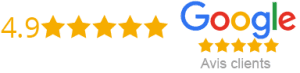How To Put IPTV On Firestick
The Amazon Firestick has taken the world by storm, and with good reason. This tiny device has revolutionized the way we consume media, allowing us to stream content directly to our TVs from a variety of sources. One such source is IPTV. In this article, we’ll show you how to put IPTV on your Firestick.
What Is IPTV?
Before we get started, let’s make sure we’re all on the same page. IPTV (Internet Protocol Television) is a system that delivers television programming over an internet connection. That means instead of using traditional cable or satellite methods, you’re using your internet connection to stream TV channels.
Getting Started
First thing’s first – you need to make sure your Firestick is set up and connected to the internet. If you haven’t done this yet, you can follow this guide: https://www.amazon.com/gp/help/customer/display.html?nodeId=GK4HXWLY7SASNA6Z
Once your Firestick is set up and connected to the internet, you’re ready to move on to the next step.
Installing An IPTV App
There are plenty of IPTV apps available for Firestick, but for the purposes of this article, we’ll be using the popular app, iptv smarters pro.
1. From the home screen, go to ‘Settings’ and then ‘My Fire TV’.
2. Click on ‘Developer Options’ and enable ‘Apps from Unknown Sources’. This will allow you to download and install apps from sources other than the Amazon app store.
3. Return to the home screen and go to the ‘Search’ function. Search for ‘Downloader’ and install the app.
4. Once Downloader is installed, open it and navigate to the iptv smarters pro download page. You can find it by typing in the following URL: https://iptvsmarterspro.com/
5. Once you’re on the iptv smarters pro download page, click the ‘Download’ button to download the app.
6. Once the app is downloaded, click on ‘Install’ to install it on your Firestick.
Configuring iptv smarters pro
Now that you have iptv smarters pro installed on your Firestick, it’s time to configure it.
1. Open iptv smarters pro and click on ‘Add New User’.
2. Enter your IPTV username and password in the relevant fields.
3. Next, you’ll need to add your IPTV provider’s details. Click on ‘Add URL’ and enter the following details:
– Name: Enter your IPTV provider’s name
– URL: Enter the URL provided by your IPTV provider
4. Click on ‘Add User’.
5. You should now see your IPTV channels listed in iptv smarters pro.
Watching IPTV On Your Firestick
Now that you have iptv smarters pro configured and your channels added, you’re ready to start watching IPTV on your Firestick.
1. Open iptv smarters pro and select the channel you want to watch.
2. Sit back, relax, and enjoy your IPTV experience on your Amazon Firestick.
Conclusion
Putting IPTV on your Firestick is a straightforward process, and it gives you access to a world of television programming at your fingertips. By following the steps in this article, you’ll be up and running in no time. Remember to only use reliable IPTV Providers, and to always use a VPN to protect your privacy and security while streaming.
Get your subscription today: xtreme-hd.com